How to install Flowshot
Flowshot can be installed from the Google Workspace Marketplace or from any spreadsheet through the top menu bar.
For frequently asked questions about installation, head to the end of this article for more information.
Install from Google Workspace Marketplace
We recommend installing Flowshot through the Google Workspace Marketplace.
1. Install Flowshot
Go to the Google Workspace Marketplace and click Install.
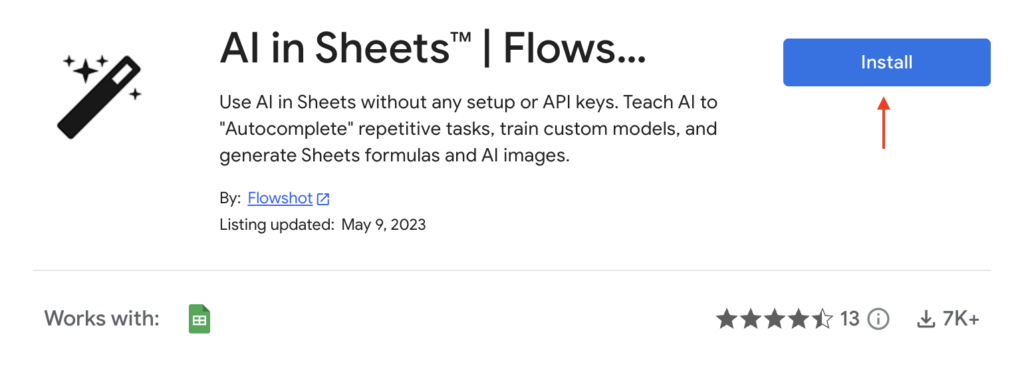
2. Go to Google Sheets
Head to Google Sheets and open a new or existing spreadsheet. Click on Extensions → AI in Sheets | Flowshot → Open sidebar.
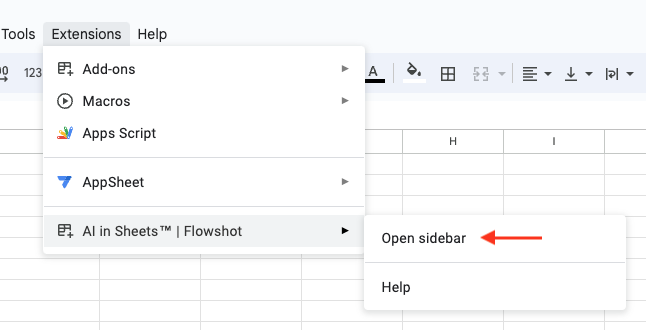
3. Try out Flowshot
Follow the instructions in the sidebar, or copy/paste this formula in cell A1 to see how Flowshot works: =AI("Write me a funny joke")
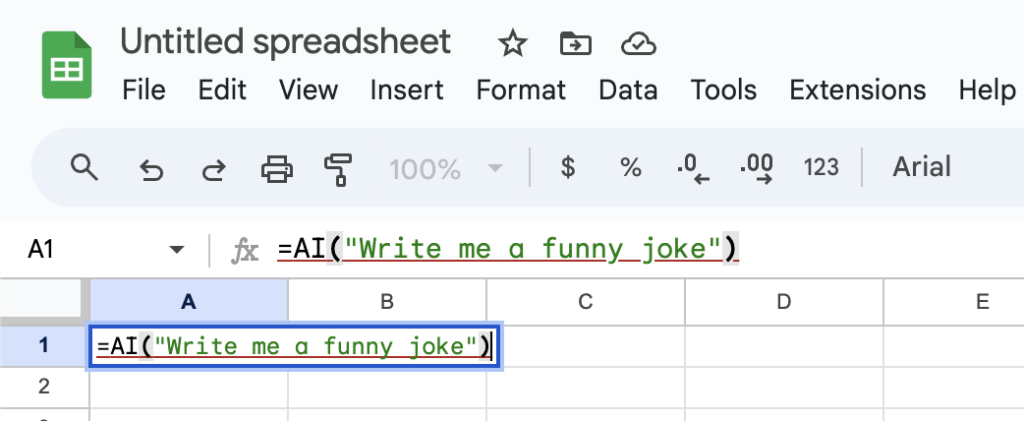
Install from Google Sheets
Alternatively, you can install Flowshot from within Google Sheets.
1. Open extensions
Navigate to Extensions → Add-ons → Get add-ons.
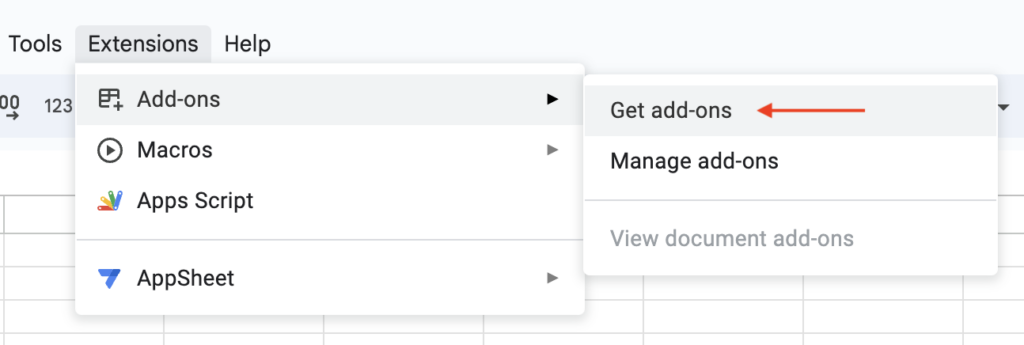
2. Search for Flowshot
Search for “Flowshot” in the search bar and click on the top result:
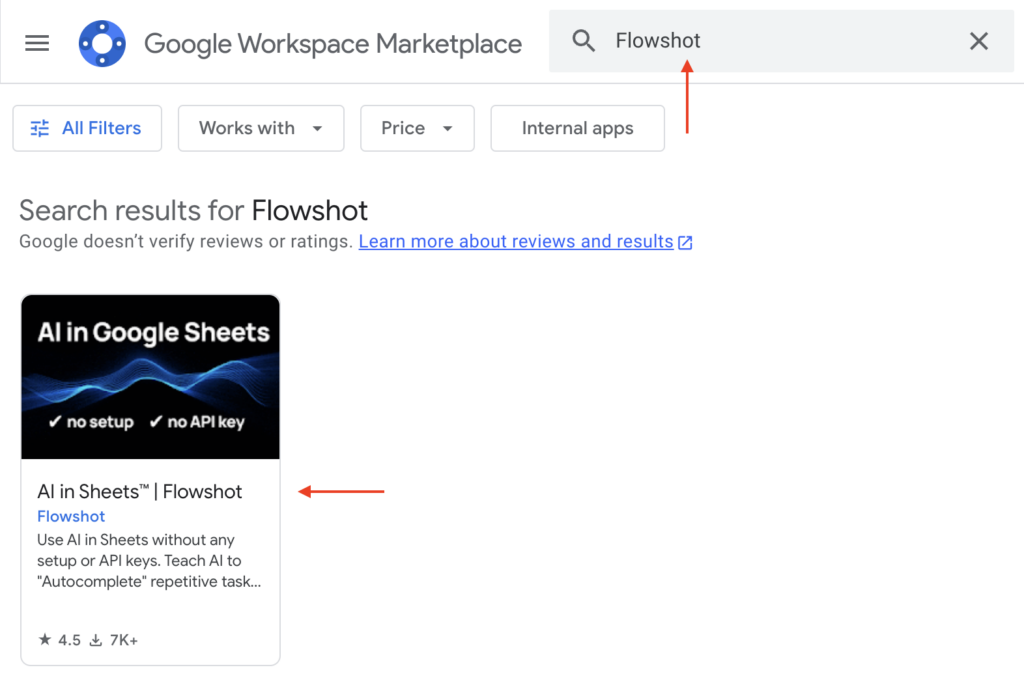
3. Install Flowshot
Click Install and follow the prompts.
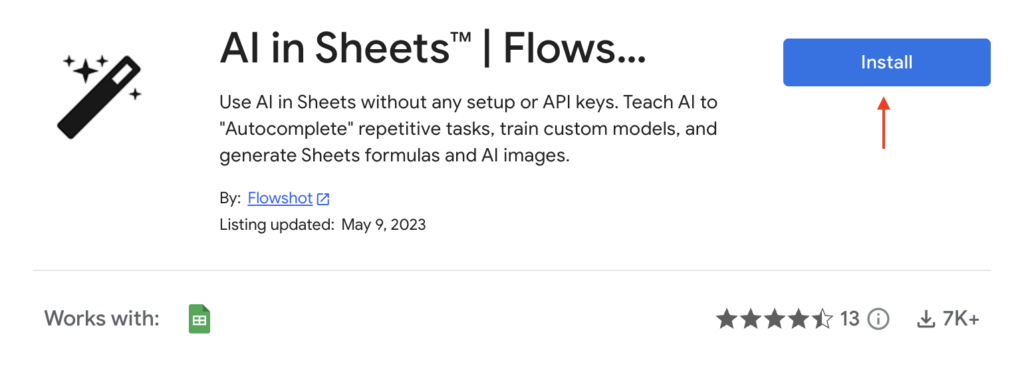
4. Open Flowshot
Once installed, click on Extensions → AI in Sheets | Flowshot → Open sidebar.
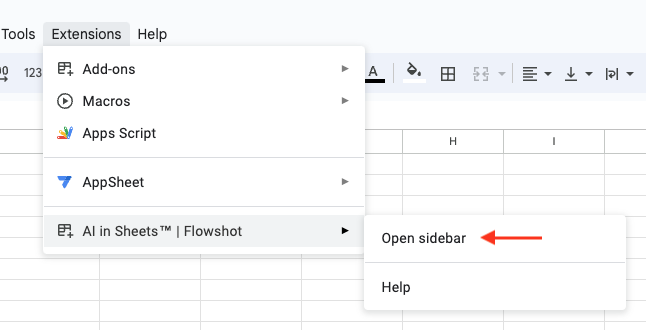
5. Try out Flowshot
Follow the instructions in the sidebar, or copy/paste this formula in cell A1 to see how Flowshot works: =AI("Write me a funny joke")
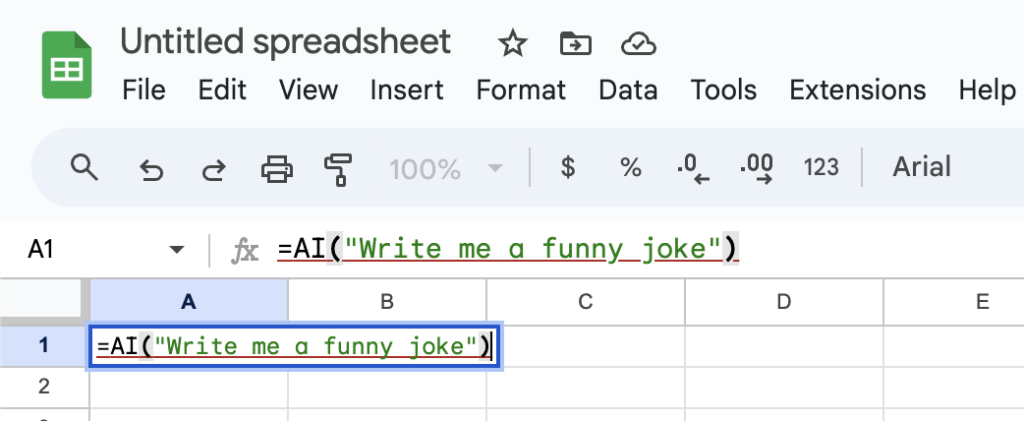
Common issues
Here are common issues and their fixes:
Multiple accounts detected
View the documentation on multiple Google accounts detected error and how to fix it.